Browser settings
Enabling cookies
To play games on FlyOrDie.com, your browser should have cookies enabled. If your Internet browser security or privacy levels are high, you might not be able to access FlyOrDie.com cookies and may receive warnings. Follow the steps below to change your browser's security or privacy levels.
If you have set Parental Controls for your Internet browser, you may receive a permissions page error message. Disable these settings to access FlyOrDie.com.
Enabling cookies in Google Chrome
- Select Settings in the browser menu.
- Scroll down to the Privacy and Security section.
- Click on Cookies and other site data
- Make sure Block third-party cookies and Block all cookies is not selected.
- Exit settings.
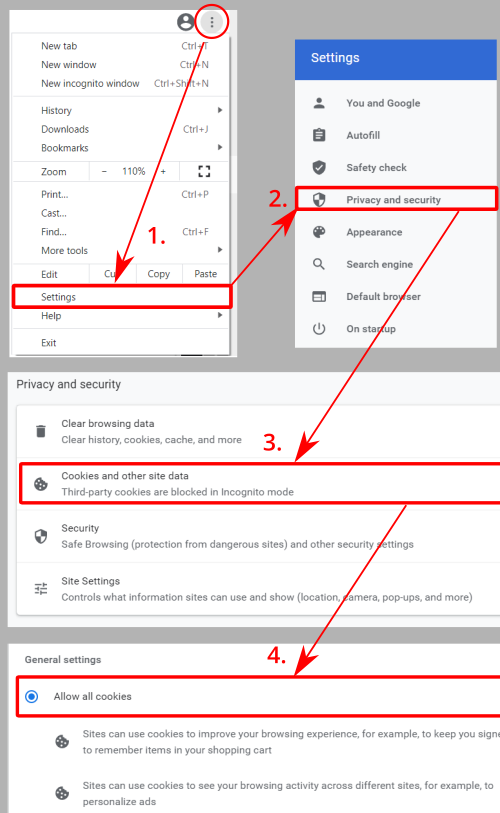
Enabling cookies in Edge
- Select Settings in the browser menu.
- Click on the Cookies and site permissions part.
- Click on Manage and delete cookies and site data.
- Enable Allow sites to save and read cookie data.
- Make sure that Block third-party cookies is disabled.
- Exit settings.
Enabling cookies in Mozilla Firefox
- Select Options in the browser menu.
- Select the Privacy & Security option in the left panel.
- Select the Standard option.
- Exit and restart Firefox to initialize the changes.